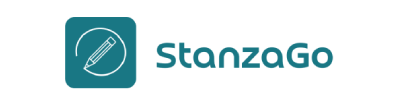How to Access StanzaGo Content Dashboard
The basic guide to login to StanzaGo Content Dashboard after ordering.
Vishvendra
Last Update 2 years ago
From our pricing page, once you’ve made an order, you’d get the order confirmation window like the following,
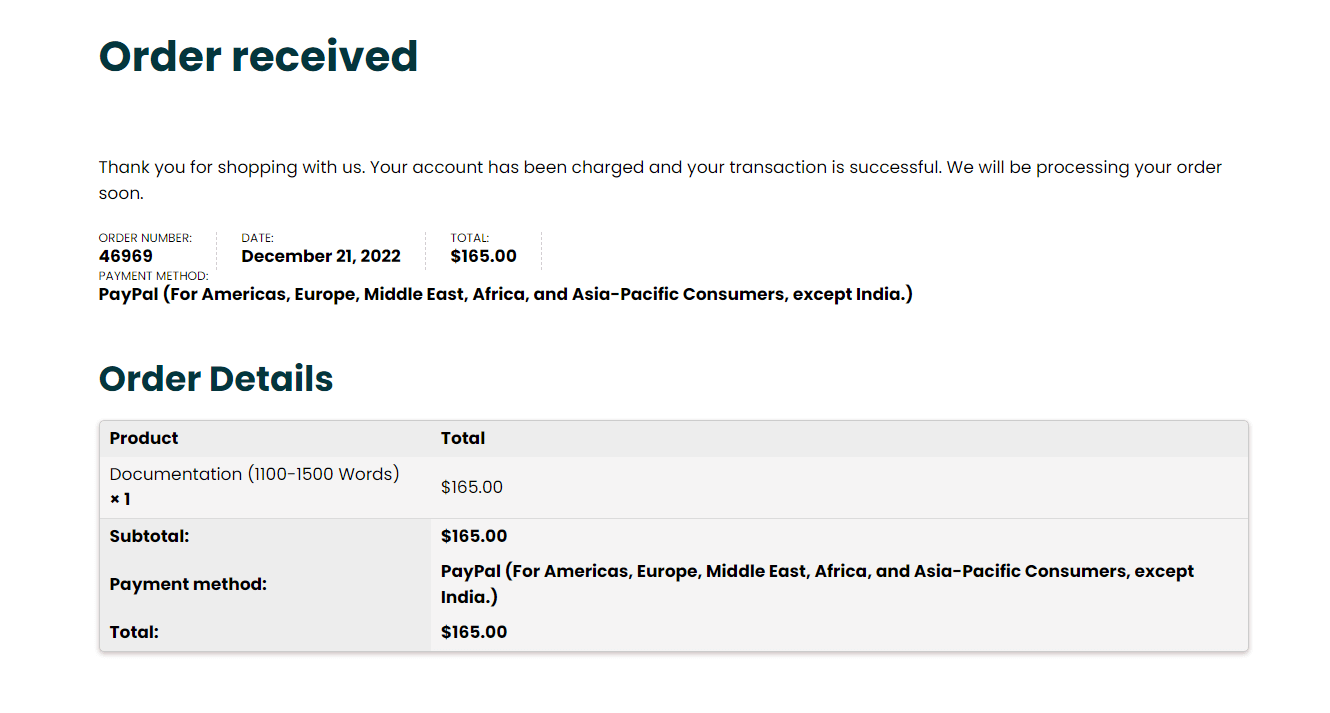
This confirms that your order has been placed successfully, and it will take some time to process. You’ll receive an order received email as well, like the following,
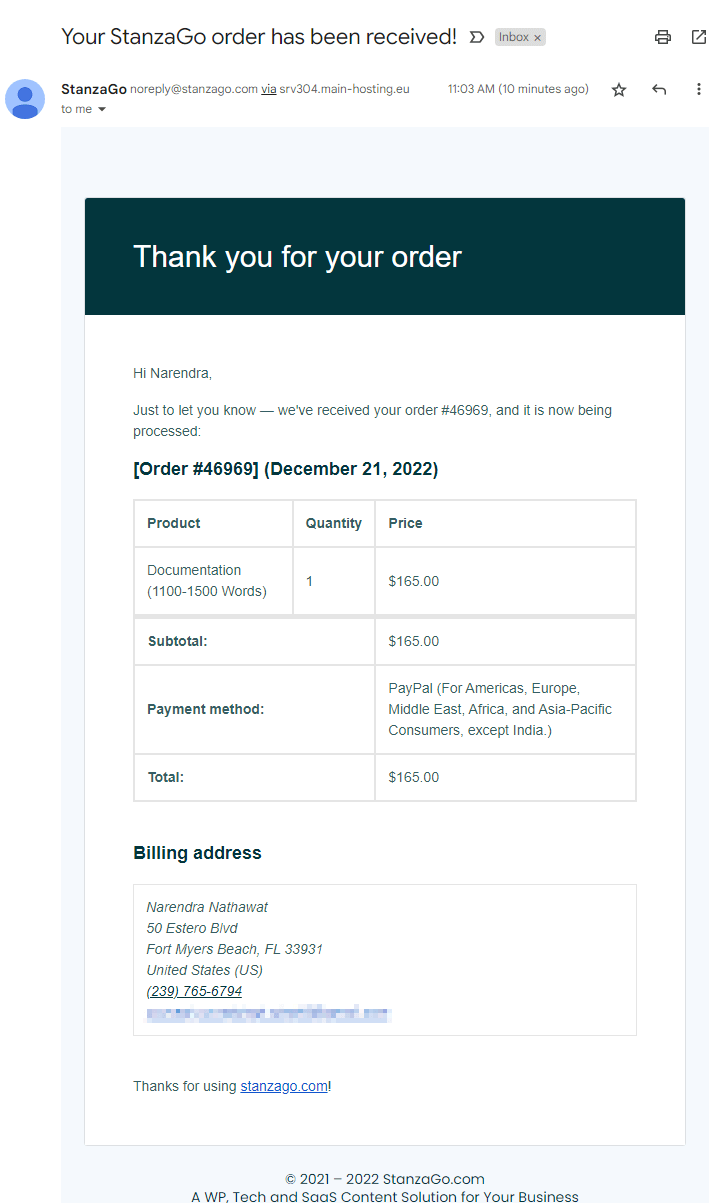
In addition to this, you’ll get another email containing details of your StanzaGo Content Dashboard, like the following,
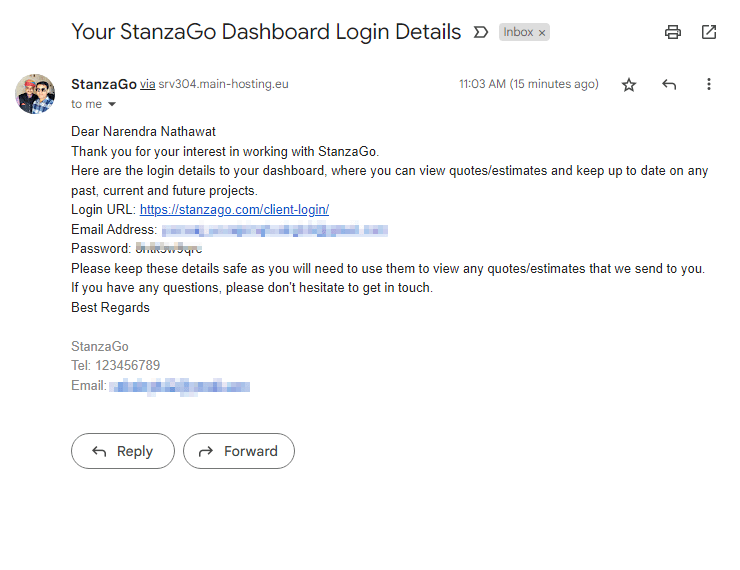
It includes,
- Login URL
- Your Email
- And Password.
Now, before you log in to your StanzaGo Content Dashboard, let’s wait for another email confirming that your order has been completed successfully. The order completion will look like the following,
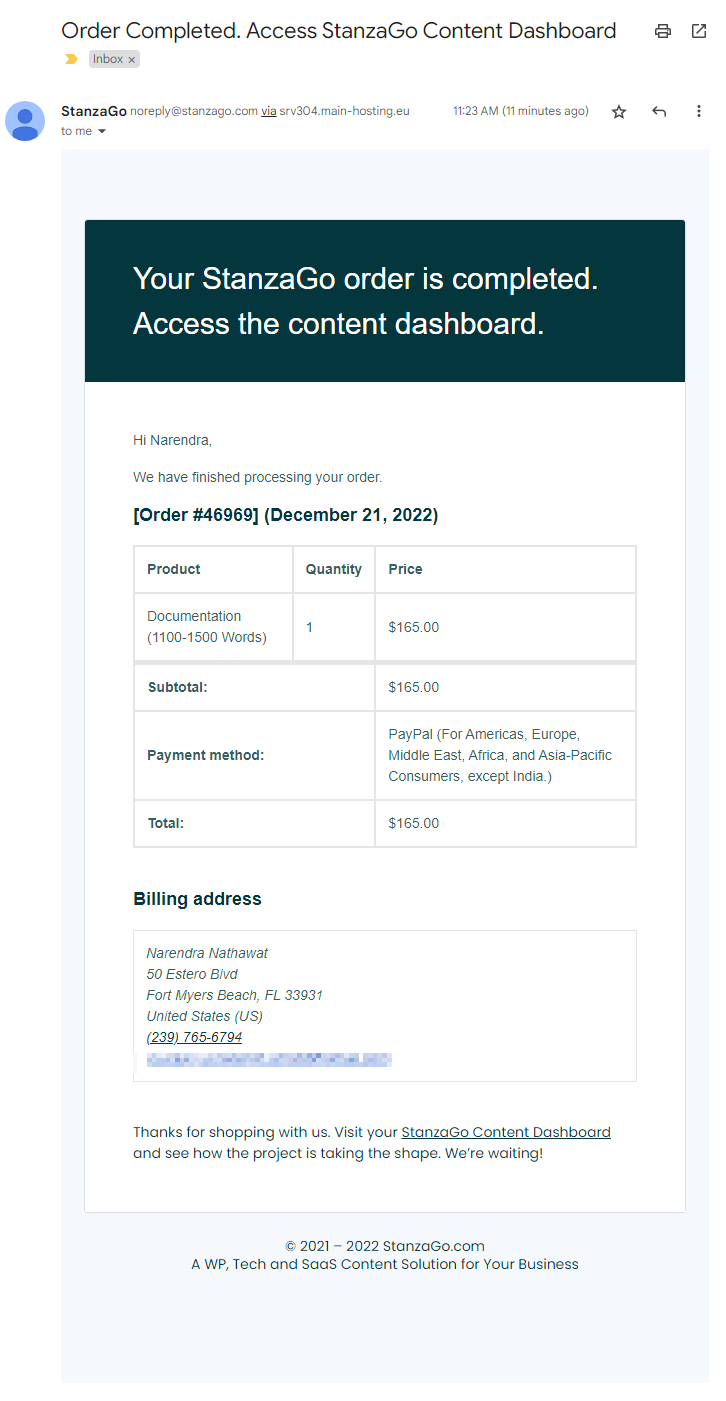
Once you’ve received the above email, go to https://stanzago.com/cust-login/ and on the login page, enter the StanzaGo Content Dashboard details you’ve received in the previous email,
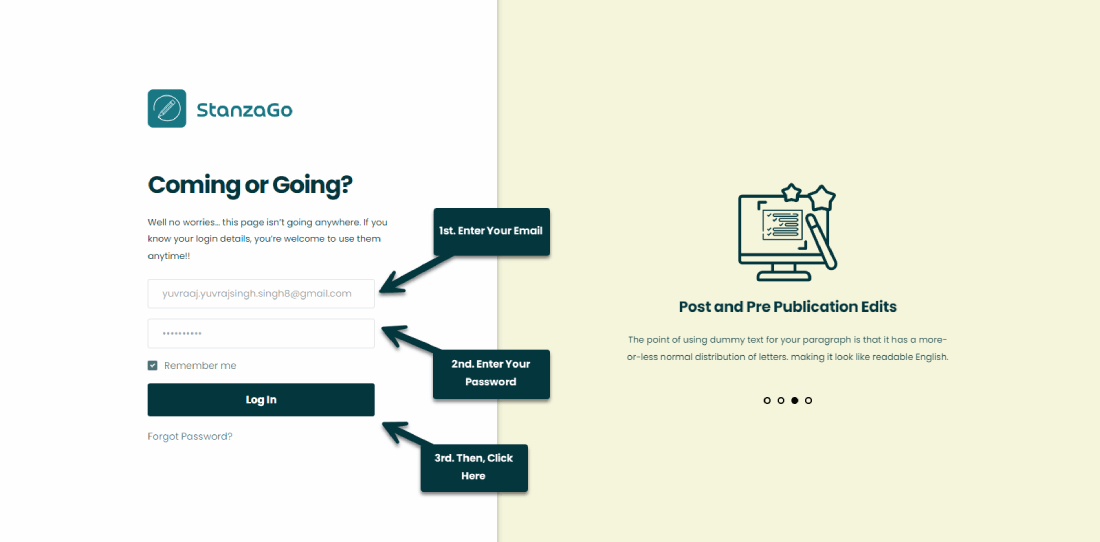
Here, you can view your orders, subscriptions, account details, payment method and content dashboard.
To access your content dashboard, click on Access Content Dashboard.
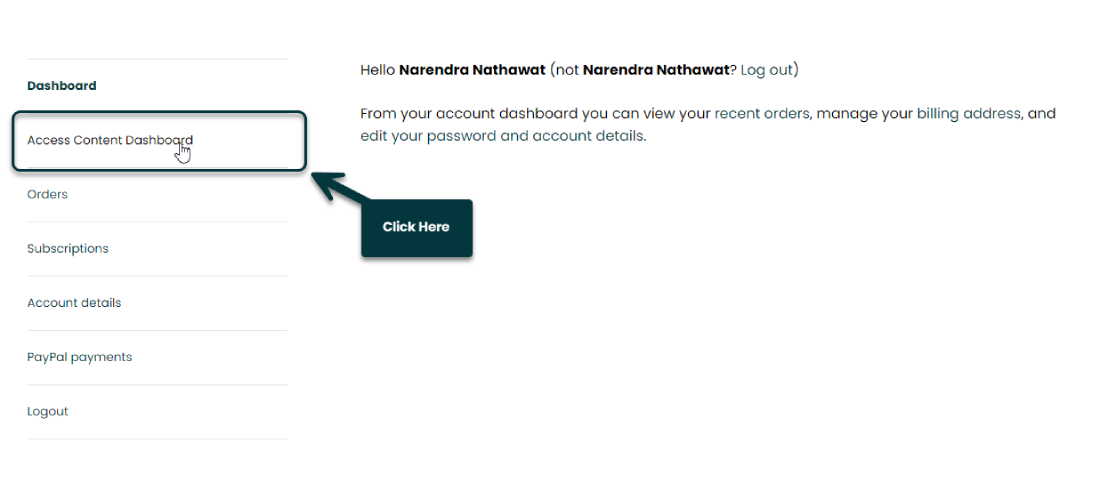
And this will take you to the following page.
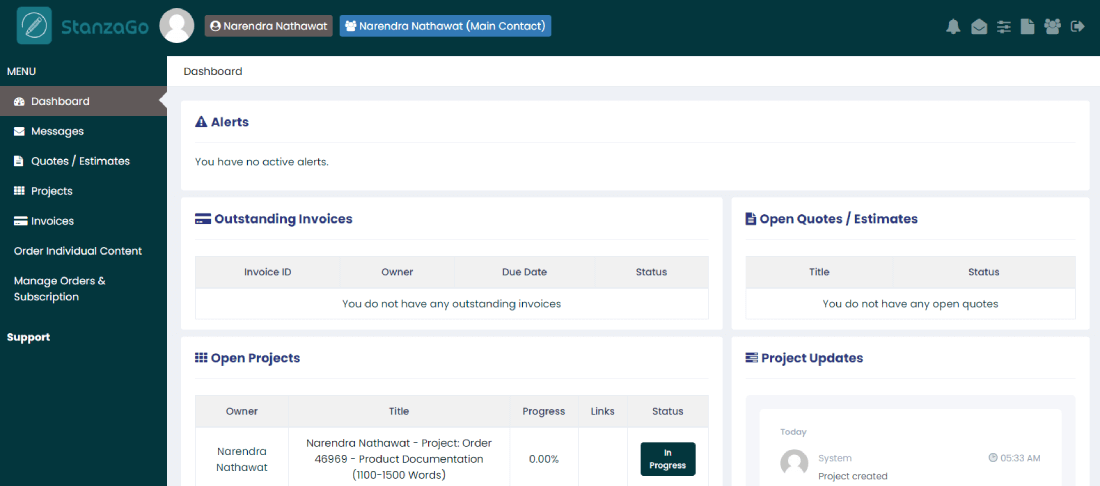
Here, you can view your project progress and message the StanzaGo team leader Vishvendra to learn more about your order.
You can also access this by visiting https://stanzago.com/client-login
However, do this once you’ve followed the above steps. To learn more about how to use the StanzaGo Content Dashboard, check out the following documentation.
How to use StanzaGo Content Dashboard?